Excitech Settings
Available from 4.4.5
The Excitech Settings input panel allows Concept Evolution to store the setup URLs and configuration parameters for calling the Excitech FX360 Map API.
Excitech settings will be configured by FSI and the system administrator on install.
System Administration > System Preferences > Excitech Settings
The link will open the Excitech Settings grid. It is a grid view which can be searched, sorted and customised as normal.
To add a new Excitech Layerset click New ![]() , to edit an existing Excitech Layerset click Edit
, to edit an existing Excitech Layerset click Edit ![]() . A pop up window will appear which will allow the creation or amendment of a Excitech Layerset.
. A pop up window will appear which will allow the creation or amendment of a Excitech Layerset.
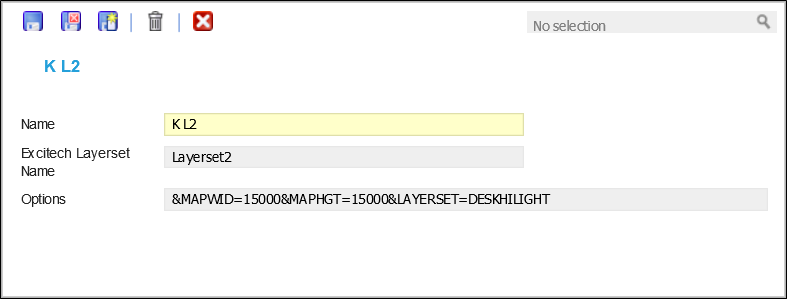
Click to view - Excitech Settings Fields and Descriptions
| Field Name | Description |
|---|---|
| Name | The name of the Excitech Setting. |
| Excitech Layerset Name | The name of the Excitech Layerset . |
| Options | Advanced feature to specify zoom level. |
Complete the fields and click Save and Close ![]() .
.
Default settings can be specified so that entities that have not been connected to a Layerset will be auto populated. . From the Excitech Setting Grid highlight and click Configure Layerset ![]() .
.
Click to view - Excitech Settings Configuration Fields and Descriptions
| Field Name | Description |
|---|---|
| URL | Enter the URL for link to Excitech System. |
| Location Default | From the drop down select the default Excitech Layerset. |
| Asset Default | From the drop down select the default Excitech Layerset. |
| Helpdesk Widget Default | From the drop down select the default Excitech Layerset. |
Complete the fields and click Save ![]() .
.